Guide | How to Find LG Device ID.
Find LG Device ID. This guide below will show you how to find Device ID on LG smartphone. Device ID used for Unlock Bootloader on Android LG smartphone device, you must input your Device ID on the form in order to request unlock.bin file from LG server. This file is an important file to unlock your Android LG bootloader.Ok, now follow this guide below to find your Android LG smartphone Device ID.
Guide to Find LG Device ID.
- Download and install the latest Android SDK from this site developer.android.com
- There are three files on Android SDK (AdbWinApi.dll, Adb.exe, Fastboot.exe) this files located on sdk\platform-tools
- Now create a new folder, for example C:\tools
- Then copy the following three files above to this folder.
- Now, Enable USB Debugging. See this guide
- Enable OEM unlock.
- You can go to Settings
- Developer options and check Enable OEM unlock.
- Now, connecting your phone to the PC via a USB cable. Make sure LG driver is installed on your computer.
- Then, go to the C:\tools
- Press and hold shift button
- Then, right click mouse
- Select open command window here.
- When DOS Prompt window open. enter this command below
- type : adb reboot bootloader
- hit enter
- Your LG G4 (LG H815) will reboot now. And you will see this menu on your LG G4 screen.
fastboot mode - LG G4 - Return to the command prompt, then type : fastboot oem device-id
- hit enter
- For the result you will see a character string on the command window.
lg device id - command prompt - Now, Right click on command window,
right click - highlight text - Then select Mark, highlight your device’s ID (only the code without “Device-ID”, “bootloader”, or white space), then hit Enter key to copy the highlighted code.
- Now, Paste your device ID (the 2 lines) into a notepad.
highlight 2 line - Your device ID should look like it.
lg device id - Finish, above is your LG G4 Device ID



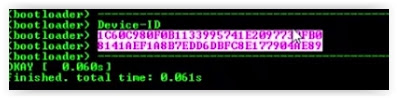
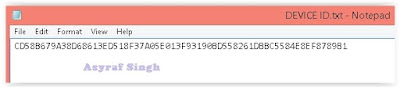




0 Komentar untuk "Guide | How to Find LG Device ID"