Guide | How to Download And Install Google Apps (GApps) on Android Device.
Download And Install Google Apps. This guide will show you how to Download And Install Google Apps (GApps) on Android Smartphone. Google Apps need to access Google Apps and service on your Android phones. Once Google Apps installed on your Android phone it will include the following apps on it, such as ; Gmail, Google Play Store, Google Play Music, Maps, Youtube, Keyboard, Camera, Calendar, and much more.
With Google Play Store you will able to access to the entire catalogue of Google content whether it’s games, apps, movies, music, books and more. And now, on this guide we will show you how to download the most recent GApps package and install it on your Android phones. Ok, let we start this guide.
With Google Play Store you will able to access to the entire catalogue of Google content whether it’s games, apps, movies, music, books and more. And now, on this guide we will show you how to download the most recent GApps package and install it on your Android phones. Ok, let we start this guide.
Pre Requisites.
- Your Android phone must have root access.
- Install Custom Recovery on your device. See this guide
- Install the GApps version that matches with your Android ROM.
- for example ; if you are running Android 5.0 Lollipop, download and install GApps for Lollipop.
- Download GApps Here
Guide to Install Google Apps (GApps)
- Download GApps that match with your Android versions.
- Once the file successfully downloaded, save it to your SD Card. Put GApps outside a folder or where ever place you can remember it. for example put it on Download folder.
- Boot your Android phone into Recovery Mode.
- For most Android phone, you can press and hold Power button + Volume Down button for a seconds,
- Release all button when your phone enter a recovery mode.
- Once you are in recovery, you screen should show your recovery menu.
- Which recovery installed on your device ?
- TWRP
- If twrp installed on your device, you shuold see this image shown below.
twrp recovery menu - Then, tap install
install - twrp recovery - Now, select zip file where you save on SD card.
select zip file - twrp recovery - Once you have selected your GApps file, now flash the file. you must swipe to confirm flash.
swipe to confirm flash - twrp recovery - Once flashing process finish, now clear your cache and dalvik cache. confirm it by swipe to wipe.
clear cache and clear dalvik cache - twrp recovery - If you installing CWM recovery, see this guide how to flash your ZIP file (GApps)
- Finish.
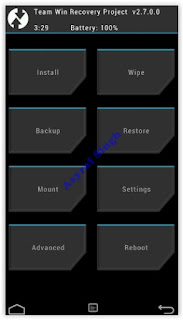



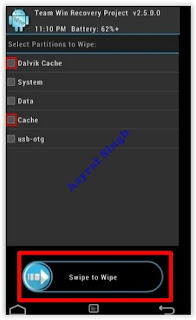




0 Komentar untuk "Guide | How to Download And Install Google Apps (GApps) on Android Device."