Guide | How to Enter Download Mode on Samsung Galaxy S5.
Enter Download Mode Samsung Galaxy S5. There are many versions of Samsung Galaxy S5, among them are G900K/G900L/G900S (Korea), G900T (T-Mobile), G900M (Vodafone), G900I (Asia, Australia), G900A (AT&T), G900W8 (Canada), G900F (Europe). Below is guide how to enter download mode on Samsung Galaxy S5 smartphone. When you are in download mode on Android device it allow you to download and install kernel, install Roms, or root your device using CF Auto Root. Be careful when you enter download mode on Samsung Galaxy S5, it might cause your device bricked. When you enter download mode to flash or install ROM's you must need ODIN software.
Guide to Enter Download Mode.
- Make sure your device is Samsung Galaxy S5 smartphone.
- Switch Off your device.
- Now, power On your device by press and hold Power Button + Volume Down Button + Home Button at the same time.
Enter Download Mode on Samsung Galaxy S5. - Release all button when your Samsung Galaxy S5 show warning on screen.
warning message - download mode samsung galaxy s5 - On this screen you can use Volume Up button to continue.
- Or use Volume Down button to cancel your action, if you choose cancel the phone will restart.
- When you select Volume Up button, now your Samsung Galaxy S5 will enter download mode.
- Finish, now you have successfully enter Download Mode on Samsung Galaxy S5.
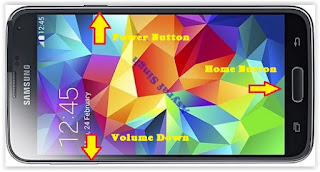





0 Komentar untuk "Guide | How to Enter Download Mode on Samsung Galaxy S5."