Guide How to Flash / Upgrade Sony Xperia Firmware Using Sony PC Companion.
Flash Sony Xperia Using Sony PC Companion. If you want to flash or upgrade your Sony Xperia device, you can use this guide. This guide will show you How to Flash / Upgrade Sony Xperia Firmware Using Sony PC Companion. If you want to flash your Sony Xperia device using the other method, you can use this guide, How to Flash or Upgrade Firmware All Sony Xperia Smartphone Using Flash tool.
Guide Flash or Upgrade Sony Xperia.
- Download and Install Sony PC Companion in your computer.
- Then launch this program.
- Actually, From here you can update your firmware, but when you connect the Sony Xperia, it must be switched on and not in security or password screen.
- Then at the support zone click Start.

flash Sony Xperia - If this is the first run, PC Companion will download some files.
- Once step 2 passed, your window will appear like this picture shown below.
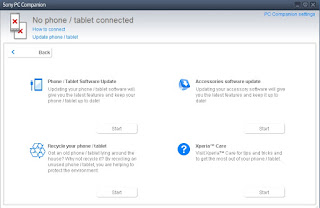
flash Sony Xperia - On this window, select Phone / Tablet Software Update. then click Start.
flash Sony Xperia - On the pop up window, select repair my phone/ tablet.

flash Sony Xperia - If you using laptop or notebook, Connect your laptop to power supply since the update process.
- On the next screen, give tick on "I Understand that I need to know....", then click Next.

flash Sony Xperia - A warning window appears on screen, that say Data (Contact, Messages, Bookmarks,Calendar events, and setting) stored on Internal storage will be lost. So you must always backup all data and file. When you ready, click Continue.

flash Sony Xperia - On the next step, give tick the box and press Next to continue.
- Now PC Companion is preparing.
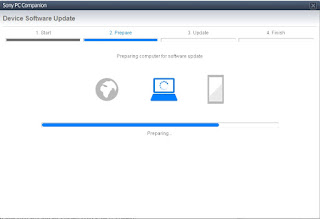
flash Sony Xperia - On the next screen, give tick on "I have read and understood ...." then click Continoue.
- Then click Next.
- Now select phone / tablet model. you can search it on search box by type your phone model (Sony Xperia).

flash Sony Xperia - Then click Next.
- Following the instruction step to prepare the phone / tablet for the update.
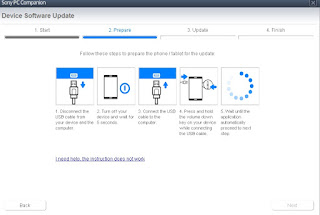
flash Sony Xperia - Disconnect the USB cable from your Sony Xperia device and the computer.
- Turn Off your device and wait for 5 seconds.
- Connect the USB cable to the computer.
- Press and hold the volume down key on your device while connecting the USB cable.
- Wait until application automatically proceed to next step.
- Once your Sony Xperia device detected by PC Companion downloading process will start automatically. then upload the new firmware to your Sony Xperia device.
- When PC Companion finished with update process, disconnect the Sony Xperia device and switch it on.
- Now your Sony Xperia device is in factory condition,
- The custom data is erased and password protection is removed.
- Congratulation, your Sony Xperia firmware is update now.





0 Komentar untuk "Guide How to Flash / Upgrade Sony Xperia Firmware Using Sony PC Companion."