Guide How to Find My Computer IP Address Running Microsoft Windows.
Find My Computer IP Address. If you are now using computer that running Microsoft Windows, and you want to check your IP Address, you can follow this guide below. When your computer or laptop connected to the network it's automatically assign with IP Address to communicate with the others computer. You can set your computer IP Address manually or automatically, for automatically IP Address setting it's called with DHCP (Dynamic Host Configuration Protocol). On the computer network are not allowed to have the same IP Address, or your computer network will got warning if there are IP Conflict.
Check Computer IP Address.
- Go to start and click run. or you can press windows button + R on keyboard.
launch run - windows + R - Then type cmd, and click OK or press Enter.
run cmd - windows command - Then you will open command prompt window on your windows screen.
command prompt - Now, type ipconfig then enter.
- If your network setting is correct, then you will see your IP Address appear on command prompt windows.
- At the picture above we know that my IP Address is ; 192.168.43.3
- Finish.


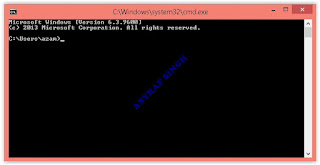





0 Komentar untuk "Guide How to Find My Computer IP Address Running Microsoft Windows."