Guide How to Reboot to Emergency Download Mode (EDL) From Fastboot.
Reboot to (EDL) From Fastboot. On this article guide we will show you how to Reboot to Emergency Download (EDL) From Fastboot. This mode is support for most of Qualcomm-based Android. We need to enter Emergency Download Mode or EDL on Android device to Unlock bootloader, unbrick device, and modify protected device parameters.
If ADB installed on your computer, you can connect android device using USB cable to the computer and access Emergency Download Mode or EDL with this commands; (the USB Debugging option in the Developer options on your Android device menu must be enabled)
adb reboot edl
Although there are most of firmwares support rebooting to Emergency Download Mode or EDL in Android module, but the fastboot utility doesn't recognize the command above, then the fastboot will refuse to sent command to the Android device.
Guide Reboot to EDL Mode.
- You must download Fastboot_edl.7zip here
- Once your download ready, now extract zip file in your computer desktop.
- Then, open extracted folder,, and run reboot.bat by double click this file.
reboot to edl - Now, reboot your Android device to Fastboot Mode, you can do it by pressing ;
- Press and hold Volume Down + Power button while connect your device to the computer via USB cable.
- Once your device is connected to the computer, now press enter. if this step is successfully done, you will see this picture shown on your computer screen.
reboot to edl - Now your Android device will reboot to Emergency download mode | EDL.
- Now, you can flash your Fastboot Rom with Mi Flash Tool to Unbrick your device.
special thanks to BRoy_98 on xda forum for this perfect guide.
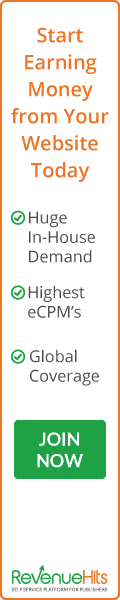
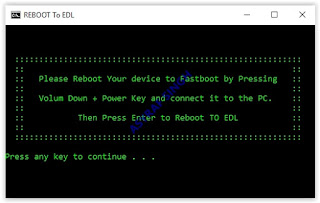





0 Komentar untuk "Guide How to Reboot to Emergency Download Mode (EDL) From Fastboot."