[Guide] How to Manually Install ADB Driver For OPPO on Windows Computer.
Install ADB Driver. This guide will show you how to to Manually Install ADB Driver For OPPO on Windows Computer. By installing ADB Driver for OPPO smartphone it will enable you to connect your OPPO Smartphone and tablets to the windows computer without installing any software. So you can easly transfer all data between them. This is a simple step that you can follow by yourself. On this guide we use a computer run on Windows 7.
How To Install OPPO ADB Driver ?
- To start this guide, please download the ADB driver here
- Once download complet, extract it on your computer.
- For example you can extract on;
- D:\adb
- Now, click start
- Then right click computer.
- And select Properties
Install ADB Driver For OPPO - Then you will open this window, and click Advanced System Settings
Install ADB Driver For OPPO - Now you will see the new window, and click Advanced tab
Install ADB Driver For OPPO - Then click Environments Variables..
- This will open the environments variables window.
Install ADB Driver For OPPO - Now, Scroll down the slide bar of "System variables" to find the variable "Path" then double click it.
Install ADB Driver For OPPO - Once you double click the variable Path, you will see this window.
Install ADB Driver For OPPO - Then, Copy the path of your unzipped folder for example "D:\adb\adbtools4.2" and paste it to the "Variable value" field and separate the path with existing path with a ";"
Install ADB Driver For OPPO - Then click OK to save changes
- Now, your OPPO Smartphone device is already connect to the windows computer.
- finish.
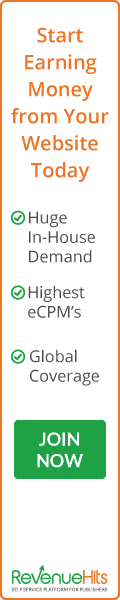











0 Komentar untuk "[Guide] How to Manually Install ADB Driver For OPPO on Windows Computer."